5 Best Data Recovery Software Of 2018 For Free
1.
Recuva:

The fact that
Recuva is on the top of the best data recovery software list, may not come as a surprise to the most of you. This data recovery tool has the ability to restore files from hard drives, DVD or CDs, memory cards, and external drives. There are tons of free file recovery software around but few of them come close to Recuva when it comes to hard drive and photo recovery actions. For those who don’t, Piriform’s Recuva recovery perform does its work by searching for unreferenced data. It’s known for getting back lost directory structure as well as renaming two files of the same name while performing the data recovery.
Some of the features that bring Recuva on top of the list of Best recovery software are:
Superior file recovery
Advanced deep scan mode
Secure overwrite feature that uses industry & military standard deletion techniques and,
Ability to recover files from damaged or newly formatted files
Easy User interface
Preview screen before final recovery
Free/Inexpensive data recovery software
Works both on FAT and NTFS systems
Supported Platforms: Recuva data recovery software for PC can be used on Windows 10, 8, 8.1, 7, Vista, XP, and older versions of Windows.
2.
TestDisk:

A list of best data recovery software can hardly be termed as being complete without a mention of
TestDisk recovery software. It’s an open source software that was created with an aim to get back lost partitions and fix non-booting disks. Packed with features and a file recovery system that can easily overshadow that of any other data recovery software, TestDisk has a lot to offer for both novices and experts. This free data recovery program tries to detect partitions and file entries on its own. The deeper scan for deleted/damaged partitions obviously need more time.
Here are some of the TestDisk’s features:
Allows users to recover/rebuild the boot sector
Fix or recover deleted partition table besides being able to reliably undelete files from FAT, exFAT, NTFS and ext2 file systems.
Available on all major platforms such as Microsoft Windows, Mac OS X etc and is in fact quite popular as it can be found on various Linux Live CD’s.
Being a command line tool, TestDisk hard drive recovery tool may not be suitable for some users for data recovery. If you’re a fan of GUI, I would recommend you to go with
Recuva or
Stellar for file recovery.
Supported Platforms: TestDisk can run on Windows 10, 8, 8.1, 7, Vista, XP, and older versions of Windows, Linux, BSD, macOS, and DOS.
3.
Stellar Data Recovery
Living up to its name, Stellar Data Recovery performs a stellar job in recovering your data from your Windows PC and Mac. If you are regretting your decision of deleting recent files, Stellar Data Recovery tool is here to help you in an effective way. Stellar also has many other tools for home and business applications but here we’ll be focusing on software for photo, USB, and hard drive recovery. Let’s tell you the highlight feature of the program.
Risk-free program recovers data from different types of storage devices like memory cards, smartphones, USB drives, hard disks etc.
Using Stellar Data Recovery program is simple. Just download it, start the scan, and you are able to recover from the past data disasters.
Full of advanced features and fast drive file recovery
Suitable for beginners and non-technical users
In-app preview of files available before making the final recovery attempt; also called Try before Buy feature
Supported Platforms: Revuca recovery program can run on Windows 10, 8, 8.1, 7, Vista, XP, and, macOS.
4.
Undelete 360:
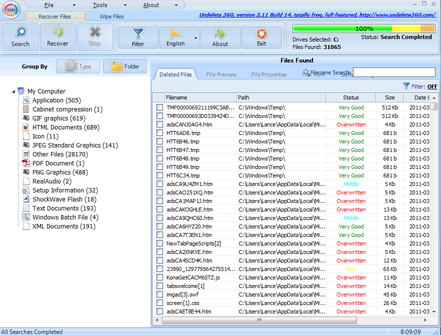
With the looks of a typical Microsoft Office application due to a ribbon-style toolbar and blue color theme, the
Undelete 360 is built on a fast yet efficient algorithm which enables the user to undelete files. Here are some of the features of Undelete 360:
Works on a variety of devices such as Digital cameras, memory cards, smartphones, computer hard drives, USBs etc.
It includes a data-wiping tool, a Hex Viewer along with the ability to preview files before recovery.
Does a great job in recovering recently deleted files as compared to other free data recovery software
Also able to recover files of a wide variety of types such as DOC, HTML, AVI, MP3, JPEG, JPG, PNG, GIF, etc.
However, scanning speed needs major improvement and this tool also lags out its competition in terms of recovering data. The small setup size of the tool turns out to be a plus point in this race of file recovery software.
Supported Platforms: Undelete 360 can run on Windows 8, 8.1, 7, Vista, XP, and older versions of Windows.
5.
PhotoRec:
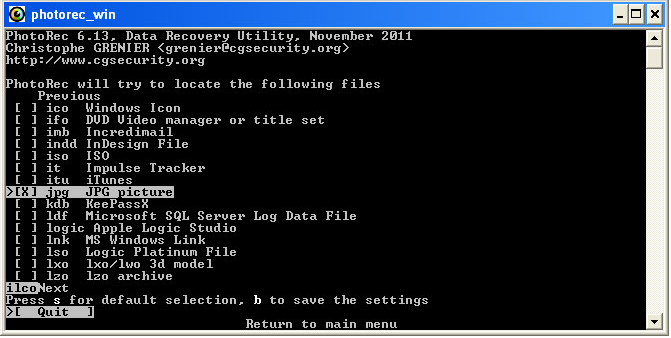
Definitely one of the best data recovery software out there,
PhotoRec is widely acclaimed for its powerful file recovery over a wide variety of devices ranging from digital cameras to hard disks. It’s specially created to recover data like pictures, videos, documents, etc., from hard disks, CD-ROMs. Here are some of the features of PhotoRec recovery tool:
Compatible with almost all major platforms such as Microsoft Windows, Linux, Mac OS X etc.
Comes packed with the ability to recover more than 440 different file formats.
Features such as the ‘unformat function’ and the ability to add your own custom file types do come in handy.
This photo recovery software supports lots of file systems, including FAT, NTFS, exFAT, ext2/ext3/ext4 and HFS+.
Although I wouldn’t advise this free data recovery software to beginners as it is completely devoid of a GUI and uses a command line interface which may intimidate some users.If you accidentally deleted or lost videos on iPhone, first please check on the Recently Deleted folder. Alternatively, you can use the professional tool
Gihosoft iPhone Recovery to
recover deleted iPhone videos from Camera Roll or some apps.
Supported Platforms: PhotoRec recovery program can run on Windows 10, 8, 8.1, 7, Vista, XP, & older versions of Windows, Linux, BSD, DOS, macOS.