8 Common Checks to fix iPhone X Screen Going Black
“My iPhone X screen keeps going black. This happens when I don’t use my device for a few hours. Please help me fix this problem”.
- from an iPhone X user
This is a common query among the iPhone users. Before seeing the solutions for this issue, we have given some common checks that should be performed on your device.
1. Restart iPhone X
One of the most common ways to fix this problem is to restart your device.
Step 1: Press and hold the Power button and any of the Volume buttons until the slider is seen.
Step 2: Now drag the slider and turn off the device.
Step 3: After a few seconds, turn on your iPhone X.
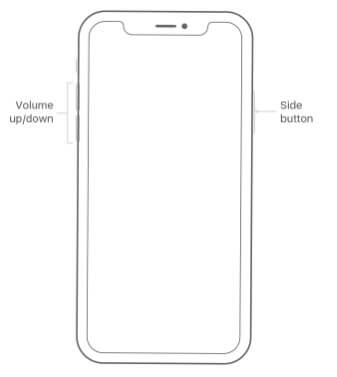
2. Upgrade iPhone X to the Latest iOS Version
Many issues on your iPhone get fixed automatically when it is updated to the latest iOS version.
Step 1: Open Settings and go to General -> Software Update.
Step 2: The iPhone X will start searching for new updates.
Step 3: If you see there is an update available, download and install it on your device.
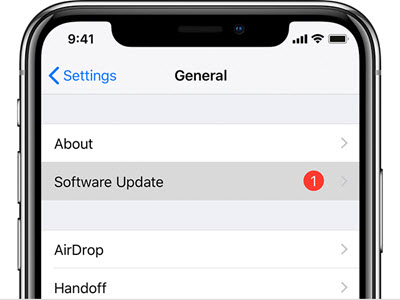
3. Charge Your iPhone X
This problem can also occur when your device runs out of battery. When your battery completely drains out, your device will show a black screen. You just have to plug your device to the charger. Your iPhone X will turn on when it has sufficient power.
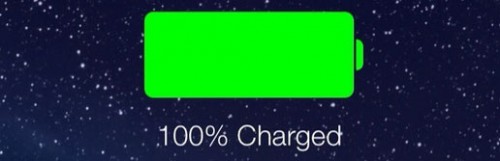
4. Force Restart Your iPhone X
If your iPhone X is having an iOS issue, try to force restart it and check if the problem is solved.
Step 1: Press Volume Up button once.
Step 2: Press Volume Down button once.
Step 3: Now, press the Side button and hold it until the Apple logo is seen on your screen.
Step 4: This will force restart your iPhone X.
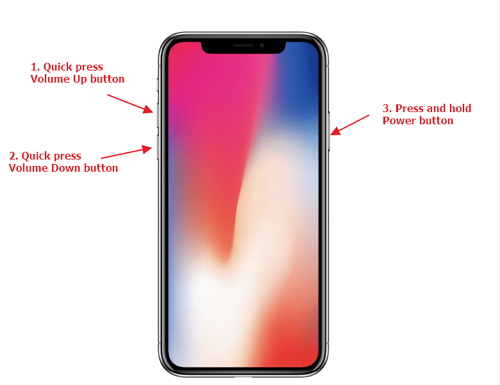
5. Free Some Storage Space in iPhone X
If there is a lack of storage space in your device, the screen can go black suddenly. So, always clean up the device space.
Step 1: Go to Settings -> General -> iPhone storage.
Step 2: Check which application is taking too much space on your device.
Step 3: You can either delete the app data or uninstall the app for freeing up some storage space.

6. Uninstall Some Problematic Apps
If the iPhone X screen keeps going black again and again, you need uninstall some apps and check if the issue gets solved.
Step 1: On your device screen, long press on the app that you want to uninstall.
Step 2: Tap on the (-) sign on top left of that app.
Step 3: The app will be uninstalled.
Step 4: You can also uninstall an app by going to the App store.
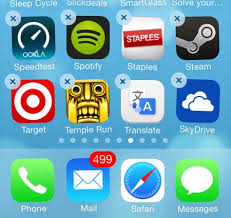
7. Reset All Settings
You can also reset all the settings of your iPhone X to solve this issue.
Step 1: Go to Settings -> General.
Step 2: Tap on Reset and then Reset All Settings.
Step 3: All the settings of your device will be reset.
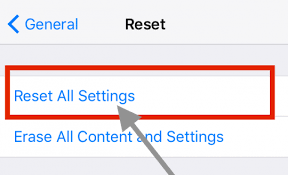
8. Change the Date on iPhone X
Sometimes, the problems can occur because of the wrong date on your device.
Step 1: Open Settings and go to General.
Step 2: Tap Date & Time. You can toggle on “Set Automatically” to set the date according to your location automatically.
Step 3: You can also set the date manually and check if the issue gets solved.

2 Professional Ways to Fix iPhone X Screen Keeps Going Black
If the above methods did not fix the iPhone X black screen problem, you can try the professional ways. These methods are safe and can easily fix your problem within minutes.
1. Restore iPhone via iTunes
Many iOS issues get solved when the iPhone is restored via iTunes. Try this method to check if the issue gets solved.
Step 1: Open iTunes on your PC and connect your iPhone X to it. When asked, tap “Trust” on your iPhone.
Step 2: Now, select your iPhone X on the iTunes screen.
Step 3: Click “Device” and then “Summary” on your PC.
Step 4: Next, click on “Restore Backup” and select the desired iTunes backup.
Step 5: Click on “Restore” to restore your iPhone X.

2. Fix iPhone X Screen Keeps Going Black without Data Loss
While fixing various iOS issues, there are chances of losing your iPhone X data. If your iPhone X screen keeps going black and you want to fix it, you need to use a professional iOS fixing tool.
Sponsor ads:
Gihosoft RePicvid Free Photo Recovery Software provides a free photo recovery software for windows to help users recover the deleted or lost photo for free.
If you lost data after you updated to a new iPhone, you can always use Gihosoft
iPhone Data Recovery to get the data back from the old iPhone or backup.You may also like:
iphonerecovery.comIf you use android phones, please choose
Gihosoft Android Data Recovery.With Gihosoft Android Data Recovery, no longer afraid of data loss!