If you are suffering the iOS 12 lagging problem, here are some useful tips for you.
1 Turn the iPhone off/on
This is the first thing you should do if your iPhone slows down. Press down the power button on the side and wait for few seconds until a red slider shows up. Slide it to the right. Wait for few minutes and long press the same button to power your phone.
2 Clear Safari cookies and history
Clearing browser history and cookies helps to speed up your iPhone. Go to Settings>Safari>Clear history and website data.
3 Delete some apps
Find and delete unnecessary apps and save on space. Go to settings>applications>delete. Select undesired files and click delete.
4 Update iOS
Find out if your iPhone is compatible with the latest iOS 12 and update. Go to App store and check compatibility of your iPhone model and improved version of IOS. To update, Go to settings>general>software update then tap download and install.
5 Reset all settings
A fresh start might be everything you need to speed up your iPhone or regain its performance level. Before you restore factory settings, be sure to back up your files by connecting your iPhone to PC and use iTunes to backup. Apple still ranks as a top performer with regards to speed and iPhone usage. The manufacturer offers wide space in most of its iDevices; however, users have different storage needs that cannot be satisfied at once. Storage must be the reason your iPhone is slow; try the above option of clearing data and save on space as well as solve the iOS 12 laggy problem and regain your iPhone’s performance.
Sponsor Ads:
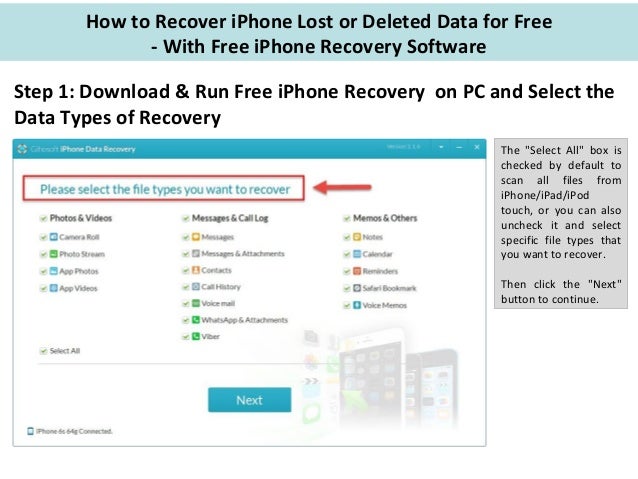
Gihosoft Free iPhone Data Recovery is a professional iPhone Data Recovery software to get back all your lost text message, photo, video, call history, note, contact and more from iPhone/iPad/iPod Touch. It offers a full solution to recover your lost data in different tough situations. Besides recovering data directly from iPhone, iPad and iPod touch, it also allows you to recover data from iCloud and iTunes backup files.
iPhone backup unlocker:Recover iTunes Backup Password.
Tip 1: Clear out App Cache to Fix a Slow iPhone
When you use or even install an app, the app cache and related data get stored in your iPhone or iPad. Normally, it is nothing to worry about, it happens to everyone but if too much data gets stored in your device then it might affect the performance. So, it will be great if you just clear the app caches from your iPhone or iPad, it will definitely improve the speed of your device.
Step 1: Go to Settings > then, General > and finally to iPhone Storage.
iPhone backup unlocker:Recover iTunes Backup Password.
Step 2: Find apps which are taking up a lot of space and delete them.
Tip 2: Deactivate Unused Features
You can always deactivate some of the features of your Operating System to speed up iOS 12 slow on iPhone. Here are the things you can do:
Step 1: You can disable Motion from the Settings, first, go to “General” and then head to “Accessibility”. After that navigate to “Reduce Motion” and then turn it on.
Step 2: Again visit “Accessibility” and find the option called “Reduce Transparency” inside “Increase Contrast” and turn on, reduce Transparency.
Step 3: You will also need to deactivate Background App Refresh from General and Location Services from the Settings.
Step 4: Also, if possible you can turn off Automatic Downloads as well.
All these will lighten up the overall processes on your iPhone leading to much-improved performance as a whole.
Tip 3: Reset All the Settings
iOS 12 very slow? You can just reset the device and try to fix the problem. Beware that resetting the iPad or iPhone will mean that your Wi-Fi passwords and the logins will be eliminated but your files will still be available. So, you need to tap on the Settings icon and then head for “Reset” via “General”. There you will find the option to “Reset All Settings”.
Tip 4: Disable Siri Suggestions and Siri Look Up
You can also speed up your iOS device by disabling Siri suggestions and Siri Lookup. Such features often stop the device from using its full potential. So, you might get enhanced performance after you disable them.
Step 1: Open your iPhone and go to Settings.
Step 2: Look for Siri & Search then go to “Suggestions in Search” to OFF and “Suggestions in Look Up” to OFF.
Tip 5: Backup and Restore iOS
Lastly, you can opt for a total backup and restore of your iOS. This can troubleshoot and solve the issue. You can go for the iCloud Backup and Restore process.
Step 1: First backup your device. Settings, tap your name> iCloud > and enable iCloud Backup. Tap Back Up Now.
Step 2: Now navigate to Settings > General > Reset, and then click “Erase all content and settings.”
Step 3: Turn on iPhone, on the Apps & Data screen tap “Restore from iCloud Backup” and carefully put in your Apple ID. Choose the backup file you have just done.
Conclusion
These are all the things you can do to fix an iPhone or iPad if it has gotten slow after the iOS 12/12.1 update. As you can see in the article we have provided 7 very effective ways to speed up a slow iOS device. You can go through them and fix the device in the process. But if you are willing to use a third-party app and looking forward to fixing the problem in just a few steps, then use Tenorshare iCareFone Cleaner to clear the storage and dramatically accelerate the device. Highly recommended! Also Read:jihosoft Free iPhone Data Recovery
Sponsor ads:
Gihosoft Free iPhone Data Recovery:https://www.gihosoft.com/iphone-data-recovery-free.html
Gihosoft iPhone Data Recovery Free
Free iPhone Data Recovery Software for Windows/Mac
Recover up to 12+ types of files, including contacts, SMS, photos, WhatsApp, Viber, notes, etc.
Restore lost data from iOS devices directly or from iTunes and iCloud backup
Recover iPhone data lost due to iOS upgrade/jailbreak, accidental deletion, device lost or broken
Support all the latest iPhone, iPad and iPod Touch
Both Free and Pro version.
If you lost data after you updated to a new iPhone, you can always use Gihosoft iPhone Data Recovery to get the data back from the old iPhone or backup.You may also like: iphonerecovery.com
If you use android phones, please choose Gihosoft Android Data Recovery.
With Gihosoft Android Data Recovery, no longer afraid of data loss!
Must read:Youtube video downloader for pc
Gihosoft RePicvid Free Photo Recovery Software provides a free photo recovery software for windows to help users recover the deleted or lost photo for free.
Jihosoft Android Data Recovery: the best Android Data Recovery software for Windows and Mac to recover deleted contacts, messages, photos, videos, WhatsApp and etc from Android devices.Tips:How to transfer messages from iPhone to iPhone
Jihosoft File Recovery:Recover deleted, Lost, formatted, or corrupted files from PC, flash drive and memory card easily & safely
No comments:
Post a Comment